I’m glad to introduce to you, this plugin that I created. I hope it is going to be informative and useful for you.
The Invention!
Here’s how I ended up creating a new plugin which serves you the purpose of data security, where you can limit multiple logins into a user account by yourself.
The Story
One of my friends, who was a teacher, wanted to share some useful and excessive content with his students through WordPress. However, the materials he had to share which were supposed to be accessed by those students who had paid for it, started being accessed by numerous people like their friends, through their account. Now, he had to make it in such a way that an account could access the materials only from one device at a time. We started searching for a plugin that would serve our requirement. Unfortunately, every plugin we found also had numerous other features which was, in fact, unnecessary. This making those plugins really heavy, we had to drop our plan of searching for plugins. Surprisingly, this led me towards an idea where I thought why not I create a plugin myself for my friend! Moreover, we had no other possible solutions at that moment.
Here’s For You
Now, if you are someone who wants to share your materials to your customers and is looking for an expert solution to restrict your users from accessing data uncontrollably, here I would like to address to you the plugin that I created.
It is called LoggedIn.
Steps To Follow
- Install LoggedIn (Insert arrow marks)
You can install this application from WordPress, here(URL). You can also access it in plugins with a quick search for LoggedIn.
- Go to the Admin panel of WordPress
Here, you will find LoggedIn section towards the end of general settings. You will also find all settings related to LoggedIn, there.
- Find a setting mentioned as Maximum Active Logins.
Here, you can set the number of devices from which a user could access data.
- Below that is an option called Login Logic which provides two options, Allow and Block.
If you go for the Allow option, once the user is done logging in from the set limit of devices, the next login in another device from the same account would be given access only after automatically logging out from the other devices that are already in use. Block option makes the next entry invalid for the user, after all the entries according to the number limit you have already set. You can choose from the two according to your requirement.
In another case, suppose you are like my friend who manages all your users by yourself and one of your customer forgot to log out from the device they were using and wants to log in to another, you can help them to do so with the Force Logout option down there by adding their user id and clicking on the same option. This plugin will help you use this functionally in most simple and effective ways.

Here I Am!
Please feel free to use the comment box below for any doubts or queries. I’ll try to answer them as quickly as possible according to the availability of time.

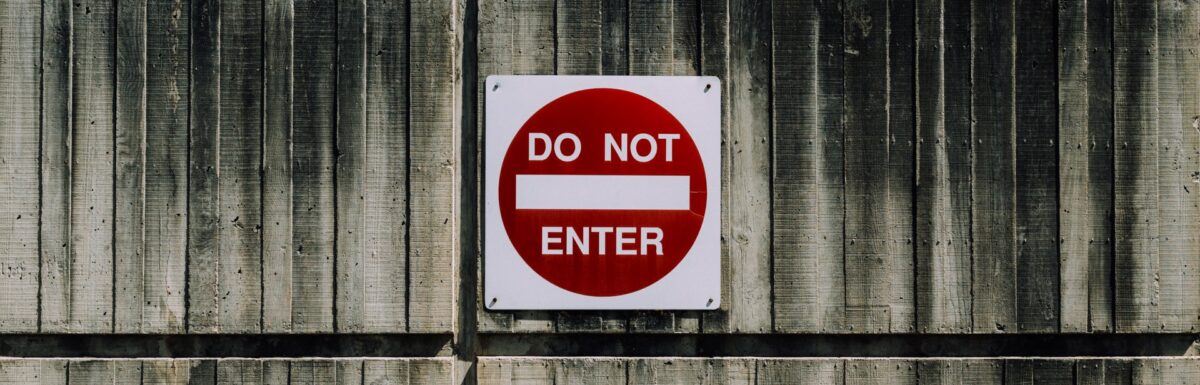
Many thanks for this wonderful plugin. It’s very useful.
I was wondering if we can add functionality where the block for the user lasts for 24hrs for instance a user logging in on the 2nd device, a message would say: You have been blocked from login for 24hrs because you’re sharing your account.
Hey Mohmoud,
I think for that you can adjust the login cookie expiration time and adjust the error message. To adjust cookie expiration use auth_cookie_expiration filter.
Hi,
Thank you for creating this plugin. Are you still maintaining it? It looks like it hasn’t been updated in 11 months.
Thanks!
Hey Nat,
Yes. It doesn’t require any fixes, that’s why no updates. Please let me know if you are facing any issues.